How to add Messages to your Online Booking form via the TMS Admin.
Did you know that you can add messages that appear to the customer when they try and select a date?
For example - If you are closed for Christmas, you can set up your E.Diary so people trying to book for Christmas through your website will get a special message just for Christmas. 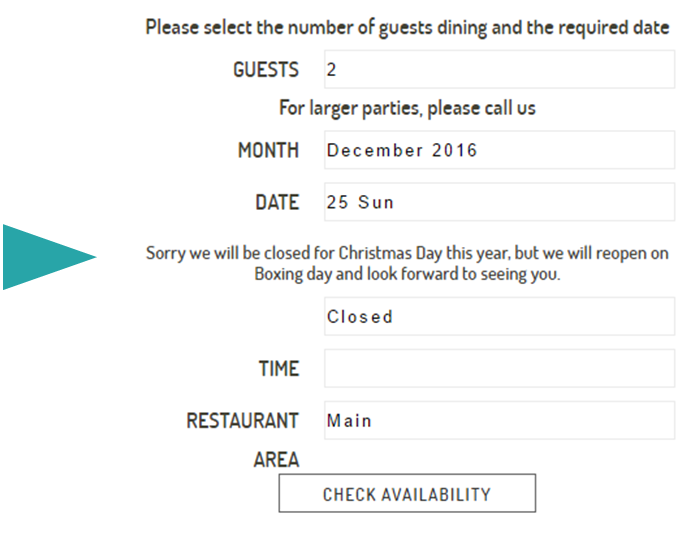
Add an Online Message to a New Rota
- Open your TMS Admin and click 'Menu'
- Click 'Opening Hours'
- In the bottom right, select 'New Rota' and Name it eg. Christmas
- To add sessions to the Rota, Right Click in the blank white space and Select 'Add'. Add sessions as required. If you are closed, leave the Rota blank.
- Add message in 'Online Message' box at the bottom (example below).
- Make sure the Rota is applied to a date, either as a 'Special date' or as a weekly occurrence by selecting the Rota against week days in the 'Weekly Rotas' section
- Click Save. All done!
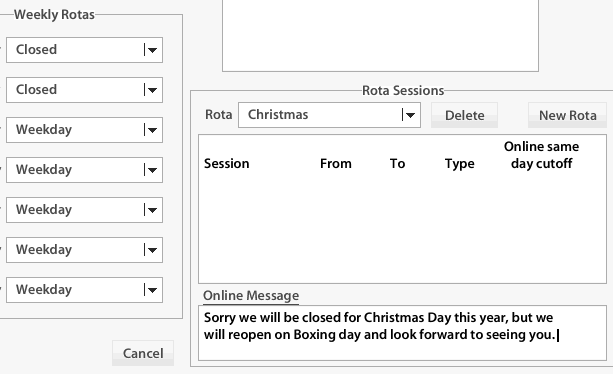
Add an Online Message to an existing Rota
- Open your TMS Admin and click on 'Menu'
- Click on 'Opening Hours'
- In the bottom right, select a 'Rota'
-
- If you wish to add a message to All sessions within the selected Rota, Add message in 'Online Message' box at the bottom.
OR - If you wish to add a message to one session only, Right Click the session eg. Lunch ans Select Edit. Add message in Session 'Online Message' box at the bottom.
- If you wish to add a message to All sessions within the selected Rota, Add message in 'Online Message' box at the bottom.
4. Click Save. All done!
Need help?
Contact our support team on (09) 928 6079 or support@restauranthub.co.nz
