How to Extract your Restaurants Customer Database
In this guide, learn how to export your client database from your TMS Admin and TMS Web Systems.
Data Privacy Act 2020 Compliance - All customer and marketing data in your Eveve booking system is private, your restaurant customer database can only be used by you.
Eveve TMS WEB: Login Click Here
1. Login online - In your TMS Web Menu, click on 'CRM' (Customer Relationship Management) icon on the left.
2. Tick to Filter your customer database list by 'Only Email with Consent'
3. Click the Cloud Icon - To export all of your customer contacts into an excel file with 'customer name', 'contacts', telephone and 'emails'. You can then upload the file into your chosen mass email marketing tool e.g. Google Search, MailChimp, Moosend
4. Data Privacy Act 2020 Compliance - All customer and marketing data in your Eveve booking system is private, your restaurant customer database can only be used by you.
HELP NOTE:
If you don't yet have an email marketing solution: click here for some free great solutions for making and sending beautiful mass emails out to your customers.
Eveve TMS ADMIN:
Data Privacy Act 2020 Compliance - All customer and marketing data in your Eveve booking system is private, your restaurant customer database can only be used by you.
1. Open your TMS Admin and click on 'Menu'
2. Scroll down and click on 'Marketing'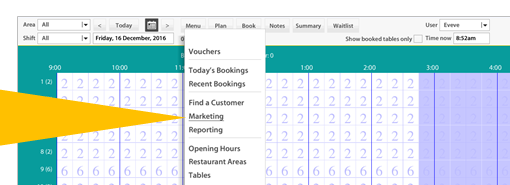
The 'Marketing' dashboard will open:
-
The Diner database Summary to the left will tell you how many contacts are in your database.
-
Then you will use the 'Filters' and the 'Match' button to the right to get the system to collect the right emails for you, so they are ready for export.
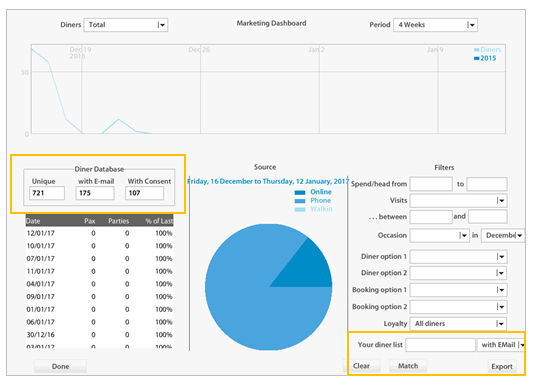
3. Before you hit 'Match', you need to make sure you are filtering for some content. We recommend:
- Go to the bottom to find the 'Your dinner list' filter (as it is shown in the image below) ;
- Select 'With Consent';
- Then click the 'Match' button underneath.
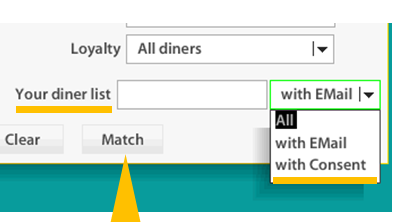
NOTE: Filtering for 'With Consent' means you will only get the contact details of the customers who have agreed to be contacted by you.
4. You will see a number showing how many contacts have been collected.
5. To finish, click 'Export'
- If you also want phone numbers, select 'Any Phone '
- Then click 'Export' again.
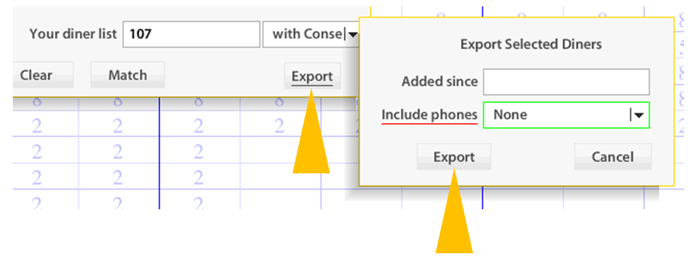
6. You're done!
This will export all of your customer contacts into an excel file with 'customer name', 'contacts', and 'emails'. You can then upload the file into your chosen mass email marketing tool.
HELP NOTE
If you don't yet have an email marketing solution, click here for some free great solutions for making and sending beautiful mass emails out to your customers.
Call us if you have any questions or troubles: 09 928 6079
