If your restaurant will be closed on a day that you are not usually closed - it's important that your booking system is updated, so you don't receive bookings i.e. Public Holidays
In this example, learn how to close off bookings, or change the opening hours, via TMS Admin.
1. Go to Menu
2. Select Opening Hours
8. All done!
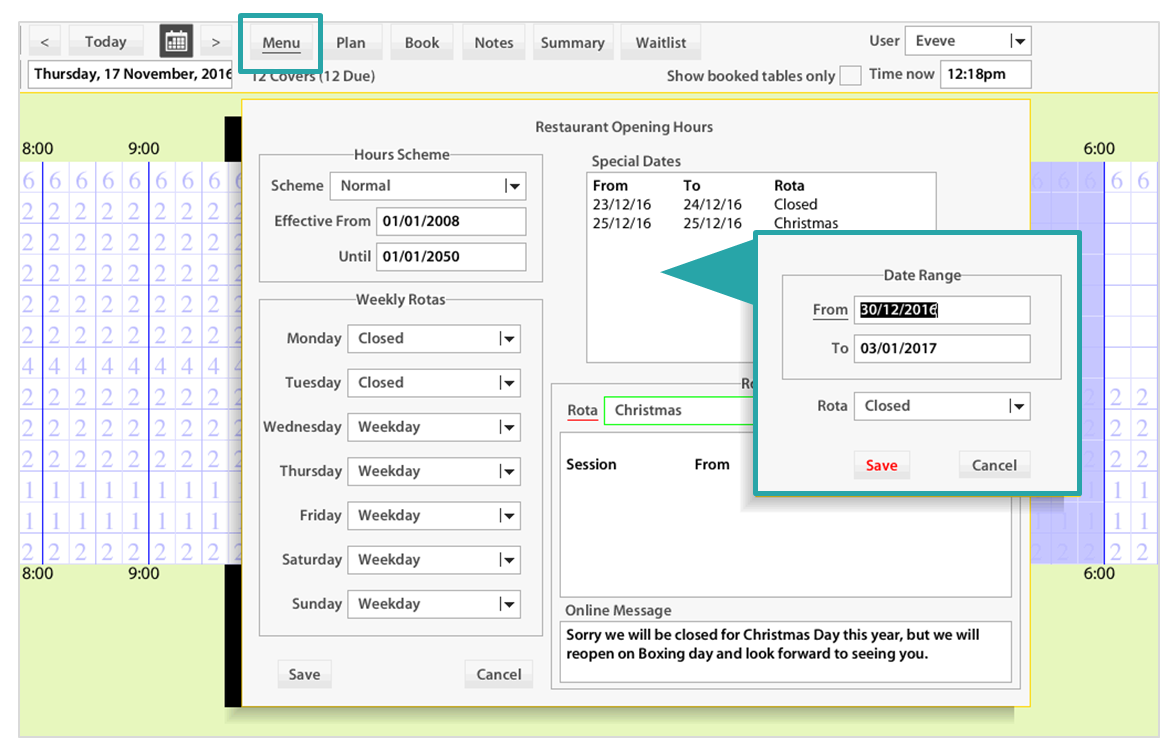
ADVANCED - Adding messages that appear when certain days are selected on your online booking from
Did you know that you can add messages that appear on the Online Booking widget?
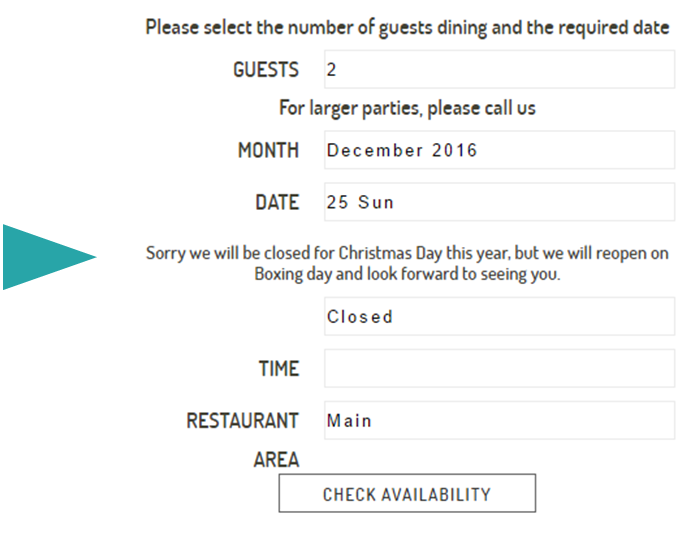
To add an Online Message
1. Go to Menu
2. Go to Opening Hours
3. In the bottom right, select a 'Rota' or make a 'New Rota'
4. Right Click in the blank space if you need to add opening times to the Rota or if you are closed, simply leave this blank. (see in example below)
5. Add message in Online Message box (see in example below)
6. Apply the Rota to a date, either as a 'Special date' or as a weekly occurrence by selecting the Rota against week days in the 'Weekly Rotas' section
7. Click Save
8. All done!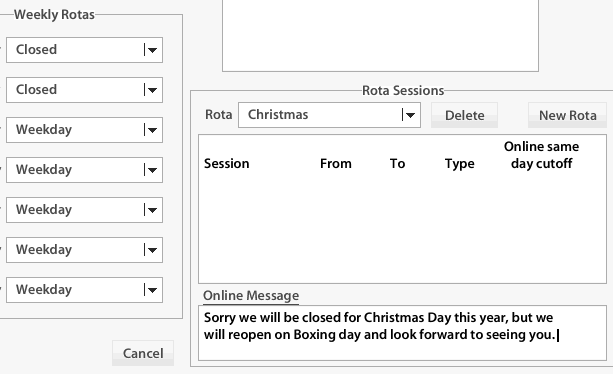
Need help?
Contact our support team on (09) 928 6079 or support@restauranthub.co.nz
