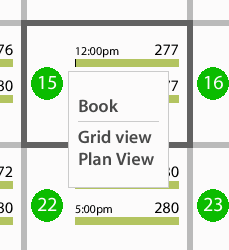Eveve has a monthly calendar view where you can look ahead at all bookings. The goal is to give you more freedom to make bookings and view availability.
1) Accessing the different calendar views
-
The new calendar view can be found by clicking on the calendar icon (also highlighted).
-
The Classic Calendar view is still available and will pop up when you click on the date(highlighted)
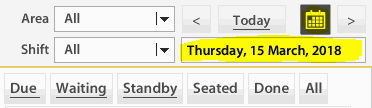
2) Classic View
Nothing has changed on how you use the calendar. You can still find a future date and jump to it easily
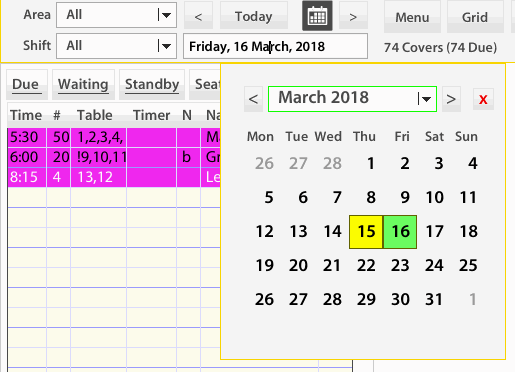
3) Availability View
By default, when you open the new calendar it will show you current amounts of guests that have booked. You can change the information that is displayed via the tick boxes on the left.
Under 'Occupancy' you have:
Guests - View by individual numbers;
Tables - View by the number of tables occupied/available;
Reserved - In use/allocated for bookings;
Available - Free to add bookings
For example, we can see that on the 16th March we have x 24 guests booked in for the dinner session. The black line represents our capacity. We have x 24 guests coming for dinner. If we change the tick to displaying Available, it will show us the maximum number of guests we can seat at one time. In our example that is x 256.
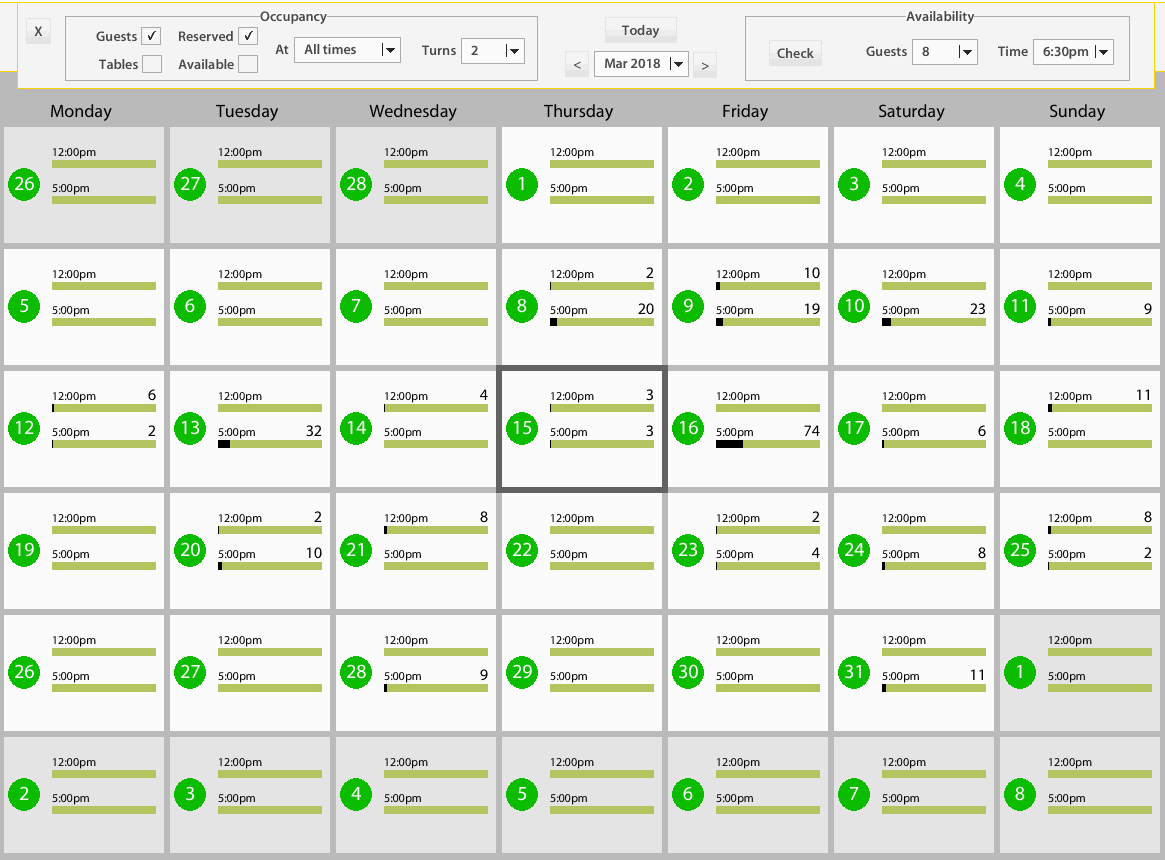
Another filtering tool is the 'Availability' box
You can look to see when you have space to seat a group of X at X time. First, select a group size from the drop down Guests. Then select a Time for the proposed booking. When you click Check, the system will show you if you have availability.
4) Example
I made a search for x 8 guests at 6.30 pm. I can see that 17th March and 18th March have availability. The 16th March, however, does not have availability until 8.30 pm. The icon is coloured to show that there are limited times.
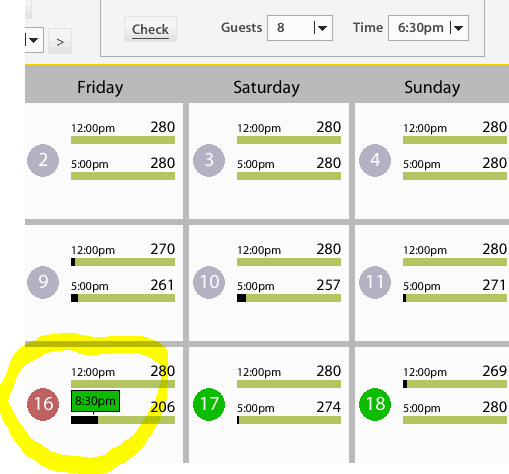
As well as these searching functions, you can also click directly on a day to start a booking, or navigate to either the Grid or Plan view to see your booking activity for the day.